
To edit your new pages, find the folder that you stored them in, then double click on the file you want to edit:
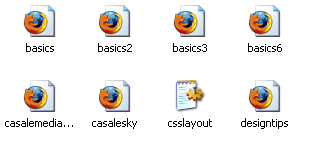
Your new page will come up, and it will look just like it will look on the web. While you're looking at your new page, if you go to the top of your browser window and select "view" and then "source" you will see the HTML source of your page. You can edit it here, but be careful. After you've made your changes, you click the "X" in the upper right hand corner and save like you did before. This will save any changes you've made on your page. If you have any images on your page, make sure you save them in the same folder as your HTML files so that when you edit your page you can see the images too. Next learn how to upload your pages using FTP.
Copyright 1997-2016 Lissa, All rights reserved
This Web site is registered with the Library of Congress Copyright Office.







